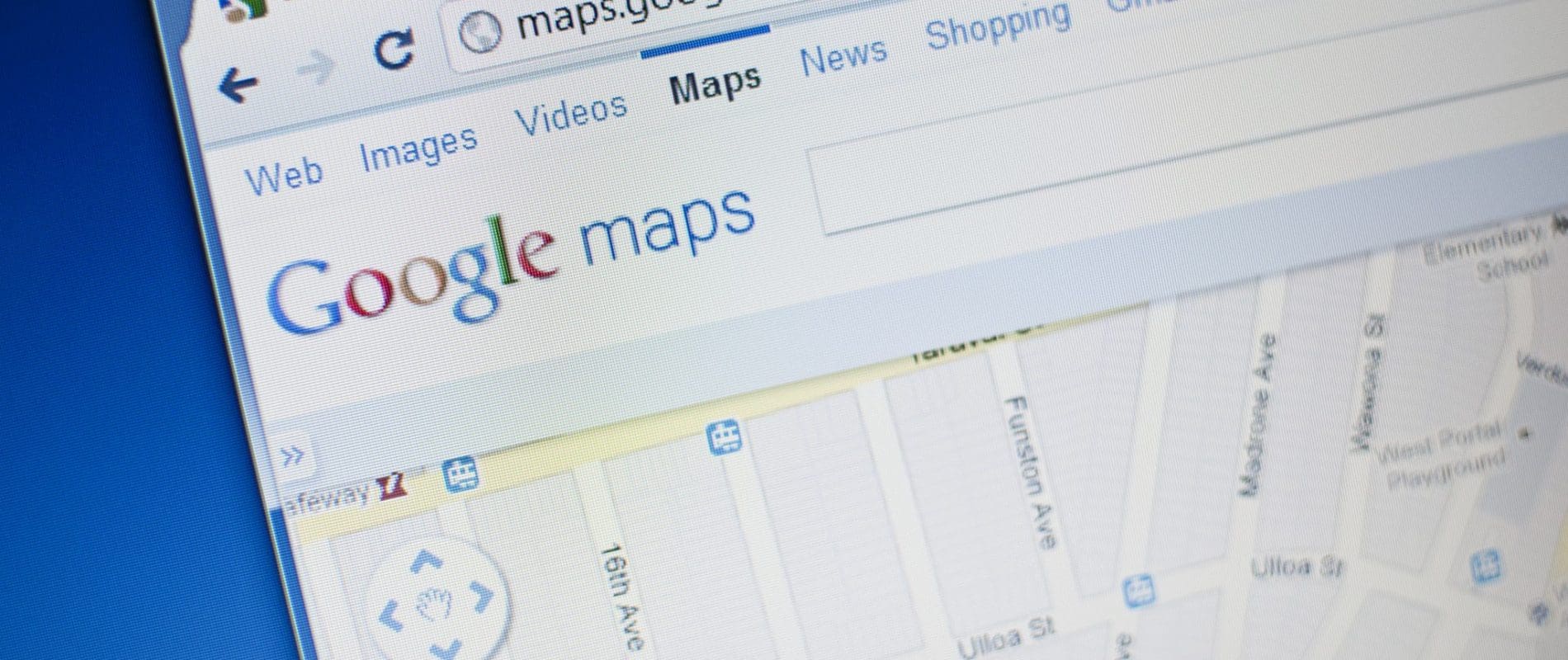
Linking Your Google+ page
It has to be said, that too many Google + pages are somewhat random in flavour, indicating to me small businesses are often just using their Google + presence for SEO value or have walked way. It’s also the case that Google + automatically creates a Google + listing for any bricks and mortar business. The following, then, needs careful consideration if you have a Google + page that is not in the Local Business category. I myself fell victim to a little confusion when i discovered i had two Google+ pages on the go.
Basically, at long last, Google has created (a somewhat convoluted) way of linking this type of Google+ page with a business’s Google Maps local listing. This has to be a good thing, yes? Basically you will be converting a brand type page to a local page. This means you will have a better chance of your page appearing in local search results.
It is a good idea in principle but I advise exercising caution. You will find information from your maps listing will transfer over into Google +. This will include your reviews and business hours and more. If this information supports your Google + presence then it’s worth linking the two of course and benefiting from extra traffic (hopefully). However if your Maps information is out of date or reviews are misleading you may want to make changes or wait until your reviews have improved.
Google has of course set up a page giving very detailed instructions on how to make the changes. Note when the link is created it may remove ad campaigns associated with the old Google + page. You will also find that the old page will still display in Google +. However it will retain posts, followers and managers (which also transfer to the new page). The change is a one-time deal and is not reversible, so if in doubt don’t rush to make the change.
Log in to Google+,
- Select Pages from the right-hand navigation ribbon, and click Manage This Page on the local page.
- Go to the top left hand corner and choose Settings on the Dashboard.
- Scroll to the profile section
- Go to “This Page is Connected to Google Maps”
- Click, “Connect a Different Page”
- Find the “Link a Different Page from this Location” dialogue and pick the page you would like to connect to Maps
- Click Next
- You’ll see the Google + page you are disconnecting from Maps and a description of the changes to the newly created page.
- Click Confirm
Developments like this are good opportunity to review old information – in this case your Google Maps local listing and your Google + activity. You are not restricted to one Google + page as the new development above shows, but if you decide to add more pages there should be distinctive logic to them. You could, for example, have Google + pages for events.